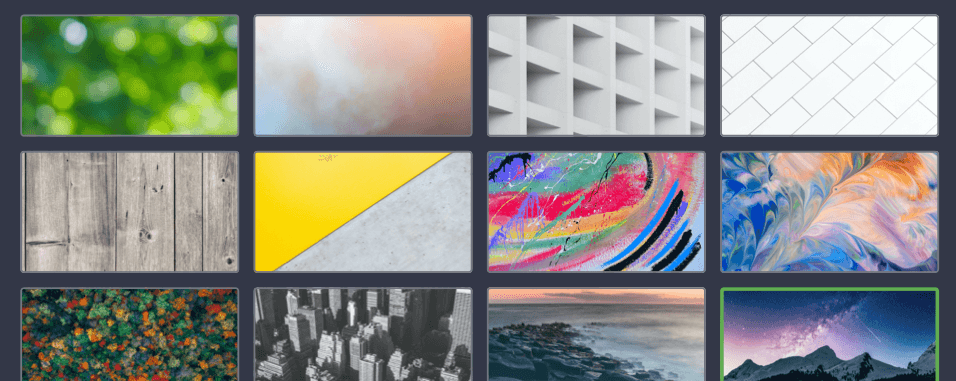Custom appearance
Add a company logo
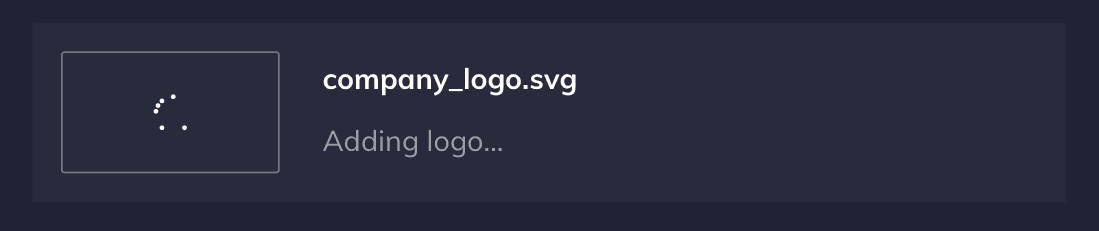
Add a background
To add a background to your Launcher home screen, you have two options: using a gallery image or selecting your own image.
Using a gallery image:
Open Settings and go to the Appearance section.
Under Background image, select any gallery image by clicking on its preview.
Your home screen background will change according to your selection.
Using your own image:
In the Appearance section, click on the area labeled Choose your own image under Background image. This will open a system file browser.
Navigate to your desired image and select Open.
The file browser will automatically close, and you will see a preview of your chosen image in the application settings.