
Shortcuts
Welcome to our step-by-step guide on adding application shortcuts to your interface. We know that having quick and easy access to tools is essential. These guides will help you customize your interface and streamline a users workflow.
Welcome to our step-by-step guide on adding application shortcuts to your interface. We know that having quick and easy access to tools is essential. These guides will help you customize your interface and streamline a users workflow.
Welcome to our step-by-step guide on adding application shortcuts to your interface. We know that having quick and easy access to tools is essential. These guides will help you customize your interface and streamline a users workflow.
Add an application
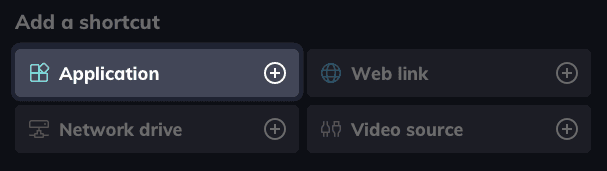
To add a new application shortcut, follow these steps:
Open Settings and go to the Shortcuts section.
Click the Application button under Add a shortcut.
A new window called Add app will appear and Launcher will search for applications on your system. Once the search is complete, a list of applications will be displayed.
Tap on the applications you want to set up as shortcuts, then click Add to add them.
The window will close and you'll be returned to the shortcut settings, where your selected shortcuts will be displayed.
To add a new application shortcut, follow these steps:
Open Settings and go to the Shortcuts section.
Click the Application button under Add a shortcut.
A new window called Add app will appear and Launcher will search for applications on your system. Once the search is complete, a list of applications will be displayed.
Tap on the applications you want to set up as shortcuts, then click Add to add them.
The window will close and you'll be returned to the shortcut settings, where your selected shortcuts will be displayed.
To add a new application shortcut, follow these steps:
Open Settings and go to the Shortcuts section.
Click the Application button under Add a shortcut.
A new window called Add app will appear and Launcher will search for applications on your system. Once the search is complete, a list of applications will be displayed.
Tap on the applications you want to set up as shortcuts, then click Add to add them.
The window will close and you'll be returned to the shortcut settings, where your selected shortcuts will be displayed.
Add using a file path
Some software uses shortcut executables to run their application, which can cause issues when launching applications via Launcher if they're not set up correctly.
If you're having trouble launching an application via your Launcher shortcut, you can check if the correct executable (.exe) has been added by following these steps:
Open the application shortcut properties by right-clicking or long-pressing (touching) on the Desktop shortcut and selecting Properties.
In the Properties, under Shortcut click Open file location to open a file explorer window to the correct application location.
Right-click on the application executable and select Copy address as text.
Open Launcher and go to the Shortcuts section of the application settings.
Under Add a shortcut click Application.
In the new Add app window, press Browse… to open the Windows file explorer.
Right-click or long-press the path field, then:
Press Paste to paste the file address.
Press the right-facing arrow or Enter on your keyboard to access the file address.
Select the application executable file (.exe) and press Open.
The window will close and you'll be returned to the shortcut settings, where your selected shortcut will be displayed.
Some software uses shortcut executables to run their application, which can cause issues when launching applications via Launcher if they're not set up correctly.
If you're having trouble launching an application via your Launcher shortcut, you can check if the correct executable (.exe) has been added by following these steps:
Open the application shortcut properties by right-clicking or long-pressing (touching) on the Desktop shortcut and selecting Properties.
In the Properties, under Shortcut click Open file location to open a file explorer window to the correct application location.
Right-click on the application executable and select Copy address as text.
Open Launcher and go to the Shortcuts section of the application settings.
Under Add a shortcut click Application.
In the new Add app window, press Browse… to open the Windows file explorer.
Right-click or long-press the path field, then:
Press Paste to paste the file address.
Press the right-facing arrow or Enter on your keyboard to access the file address.
Select the application executable file (.exe) and press Open.
The window will close and you'll be returned to the shortcut settings, where your selected shortcut will be displayed.
Some software uses shortcut executables to run their application, which can cause issues when launching applications via Launcher if they're not set up correctly.
If you're having trouble launching an application via your Launcher shortcut, you can check if the correct executable (.exe) has been added by following these steps:
Open the application shortcut properties by right-clicking or long-pressing (touching) on the Desktop shortcut and selecting Properties.
In the Properties, under Shortcut click Open file location to open a file explorer window to the correct application location.
Right-click on the application executable and select Copy address as text.
Open Launcher and go to the Shortcuts section of the application settings.
Under Add a shortcut click Application.
In the new Add app window, press Browse… to open the Windows file explorer.
Right-click or long-press the path field, then:
Press Paste to paste the file address.
Press the right-facing arrow or Enter on your keyboard to access the file address.
Select the application executable file (.exe) and press Open.
The window will close and you'll be returned to the shortcut settings, where your selected shortcut will be displayed.
Add a web link
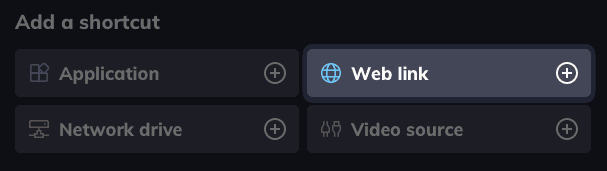
You can add web links to your Launcher by following these steps:
Open Settings and go to the Shortcuts section.
Click the Web link button under Add a shortcut.
A new window called Add web link will appear.
In the URL field, enter a valid web address. You can preview the URL by clicking on the Preview option. When a valid URL is entered, the shortcut's name and icon will be automatically generated based on the URL information.
Choose to turn on or off the App mode. When enabled, the web shortcut will open in its own separate window, away from the browser. Note that this option is only available if Google Chrome or Microsoft Edge is your default browser.
If you wish, you can customize the name, icon, or background color of the web shortcut by selecting the options below the URL.
Check that you are satisfied with the web shortcut appearance using the preview, then press Add to finish. Your web shortcut is now available on your list of shortcuts in the shortcut settings and on the home screen.
You can add web links to your Launcher by following these steps:
Open Settings and go to the Shortcuts section.
Click the Web link button under Add a shortcut.
A new window called Add web link will appear.
In the URL field, enter a valid web address. You can preview the URL by clicking on the Preview option. When a valid URL is entered, the shortcut's name and icon will be automatically generated based on the URL information.
Choose to turn on or off the App mode. When enabled, the web shortcut will open in its own separate window, away from the browser. Note that this option is only available if Google Chrome or Microsoft Edge is your default browser.
If you wish, you can customize the name, icon, or background color of the web shortcut by selecting the options below the URL.
Check that you are satisfied with the web shortcut appearance using the preview, then press Add to finish. Your web shortcut is now available on your list of shortcuts in the shortcut settings and on the home screen.
You can add web links to your Launcher by following these steps:
Open Settings and go to the Shortcuts section.
Click the Web link button under Add a shortcut.
A new window called Add web link will appear.
In the URL field, enter a valid web address. You can preview the URL by clicking on the Preview option. When a valid URL is entered, the shortcut's name and icon will be automatically generated based on the URL information.
Choose to turn on or off the App mode. When enabled, the web shortcut will open in its own separate window, away from the browser. Note that this option is only available if Google Chrome or Microsoft Edge is your default browser.
If you wish, you can customize the name, icon, or background color of the web shortcut by selecting the options below the URL.
Check that you are satisfied with the web shortcut appearance using the preview, then press Add to finish. Your web shortcut is now available on your list of shortcuts in the shortcut settings and on the home screen.
Add a network drive
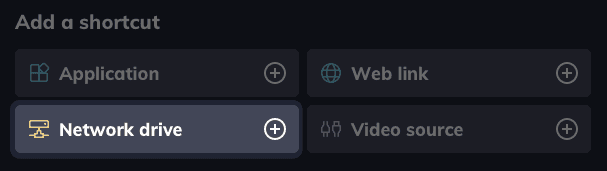
Adding a network drive can be handy for accessing content during meetings. Here's how to do it:
Open Settings and go to the Shortcuts section.
Click the Network drive button under Add a shortcut to open a new window.
Type a valid drive URL (in UNC path format) in the Drive URL field.
Choose the authentication method you want: User authentication for requiring a username and password, or Shared access for allowing any user to access the drive.
Enter a name for the Network drive shortcut.
Optionally, choose a background color for the shortcut from a preset list.
Click Add to finish. Your network drive shortcut is now available on the home screen and in the shortcut settings.
Adding a network drive can be handy for accessing content during meetings. Here's how to do it:
Open Settings and go to the Shortcuts section.
Click the Network drive button under Add a shortcut to open a new window.
Type a valid drive URL (in UNC path format) in the Drive URL field.
Choose the authentication method you want: User authentication for requiring a username and password, or Shared access for allowing any user to access the drive.
Enter a name for the Network drive shortcut.
Optionally, choose a background color for the shortcut from a preset list.
Click Add to finish. Your network drive shortcut is now available on the home screen and in the shortcut settings.
Adding a network drive can be handy for accessing content during meetings. Here's how to do it:
Open Settings and go to the Shortcuts section.
Click the Network drive button under Add a shortcut to open a new window.
Type a valid drive URL (in UNC path format) in the Drive URL field.
Choose the authentication method you want: User authentication for requiring a username and password, or Shared access for allowing any user to access the drive.
Enter a name for the Network drive shortcut.
Optionally, choose a background color for the shortcut from a preset list.
Click Add to finish. Your network drive shortcut is now available on the home screen and in the shortcut settings.